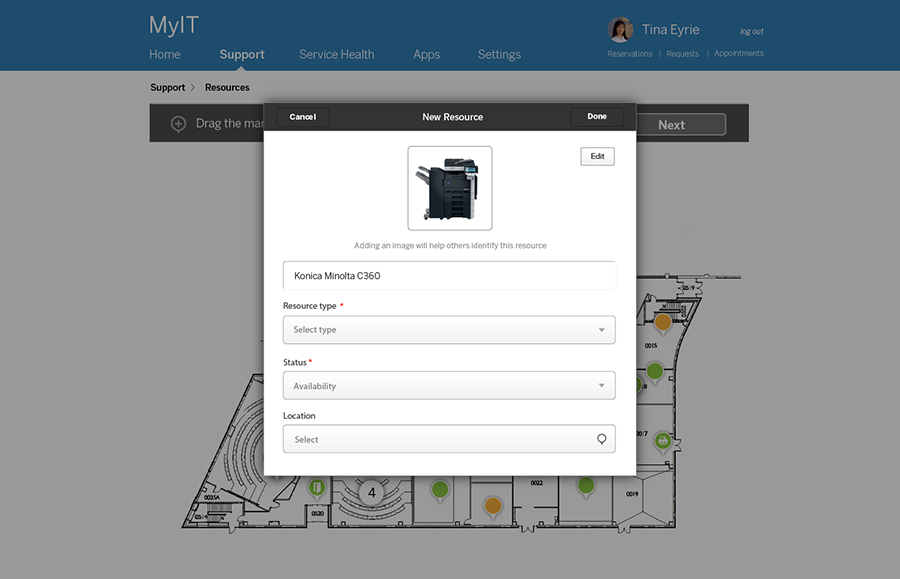HTML code here
General Guidelines
Desktop/Web
- Browser Support
- Windows
- Installers
- Consoles
- Dashboards
- Workspaces
- Navigation
- Forms
- Validation
- Error Messages
- Labels/Required Fields
- href="forms-inline-messaging.php">Inline Messaging
- Edit in Place
- Status/Progress Indicators
- Tab Indexes
- Input Prompts
- Selection
- Disabled Fields
- Structured Format
- Search
- Grids/Tables
- Dialog Boxes
- Modals
- SuperBox
- Wizards
- Messages
- Progressive Disclosure
- UI Controls
- UI Text (IDD)
- Data Visualization
Mobile (Tablet & Phone)
- Resolutions
- Gestures
- Touch
- UI Controls
- Buttons
- Check Boxes
- Color Picker
- Date Picker/Calendar
- Drop Down List
- Combo Box
- Groups and Separators
- Links
- List Boxes
- Progress Indicators
- Radio Buttons
- Scrollbars
- Sliders
- href="mobile-snap-drag-controls.php">Snap-Drag Controls
- Spin Controls
- Status Indicators
- Text Boxes
- Toolbars
- Screen Orientation
- Page Composition
- Display of Information
- Control and Confirmation
- Revealing More
- Widgets
- Input and Output
- Input Method Indicator
- Autocomplete and Prediction
- href="mobile-directional-entry.php">Directional Entry
- Press and Hold
- Focus and Cursors
- Input Areas
- Form Selections
- Mechanical Style Controls
- Clear Entry
- Tones
- Voice Input
- Voice Readback
- Voice Notifications
- Haptic Output
Visual Design Guidelines
Forms - Labeling Required Fields
Problem
The application implements a form that contains both required and optional form fields.
Solution
Indicating clearly required or optional fields on a form tells the user what needs to be filled in to complete the form. If most of the form fields are optional, use text or an asterisk (*) next to each field to indicate required fields. when using an asterisk, provide a legend which explains its meaning.
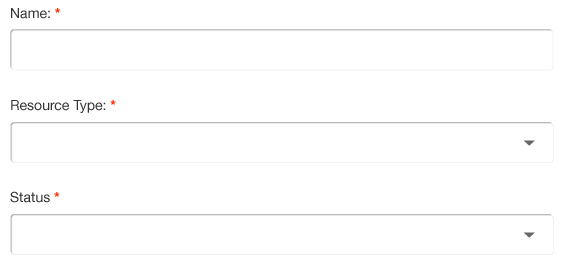
Why
Users need to know what needs to be filled in to complete the form, otherwise they will get an error if some of the required form fields are left blank.
Use When
The form includes both required and optional fields. If most questions on the form are required, indicating all required fields would add unnecessary information to the form. In this case, indicate the elements that are optional using "optional" text next to the appropriate field labels.
How
Keep the form as simple as possible. Avoid optional input fields in forms, don't ask users to provide useless information.
Show the required/optional indicators next to labels instead of input fields to make it easier to scan through the form and determine what information needs to be given.
If most of the form fields are optional:
- Use text or asterisk (*) next to each field to indicate required fields.
- If you choose asterisk, provide a legend which tells the meaning of it.
- Consider bolding the required field label.
If most of the form fields are required:
- Use the text "optional" after the appropriate field labels to indicate these are optional fields.
Examples